Adding Users to Groups in Linux: Linux, with its open-source nature and powerful capabilities, offers a robust multi-user environment. Managing user access and permissions is a critical aspect of system administration. One key aspect of user management in Linux is the concept of user groups. Groups provide a convenient way to organize users and define access privileges. In this article, we will delve into the process of adding users to groups in Linux, exploring various commands, configurations, and best practices.
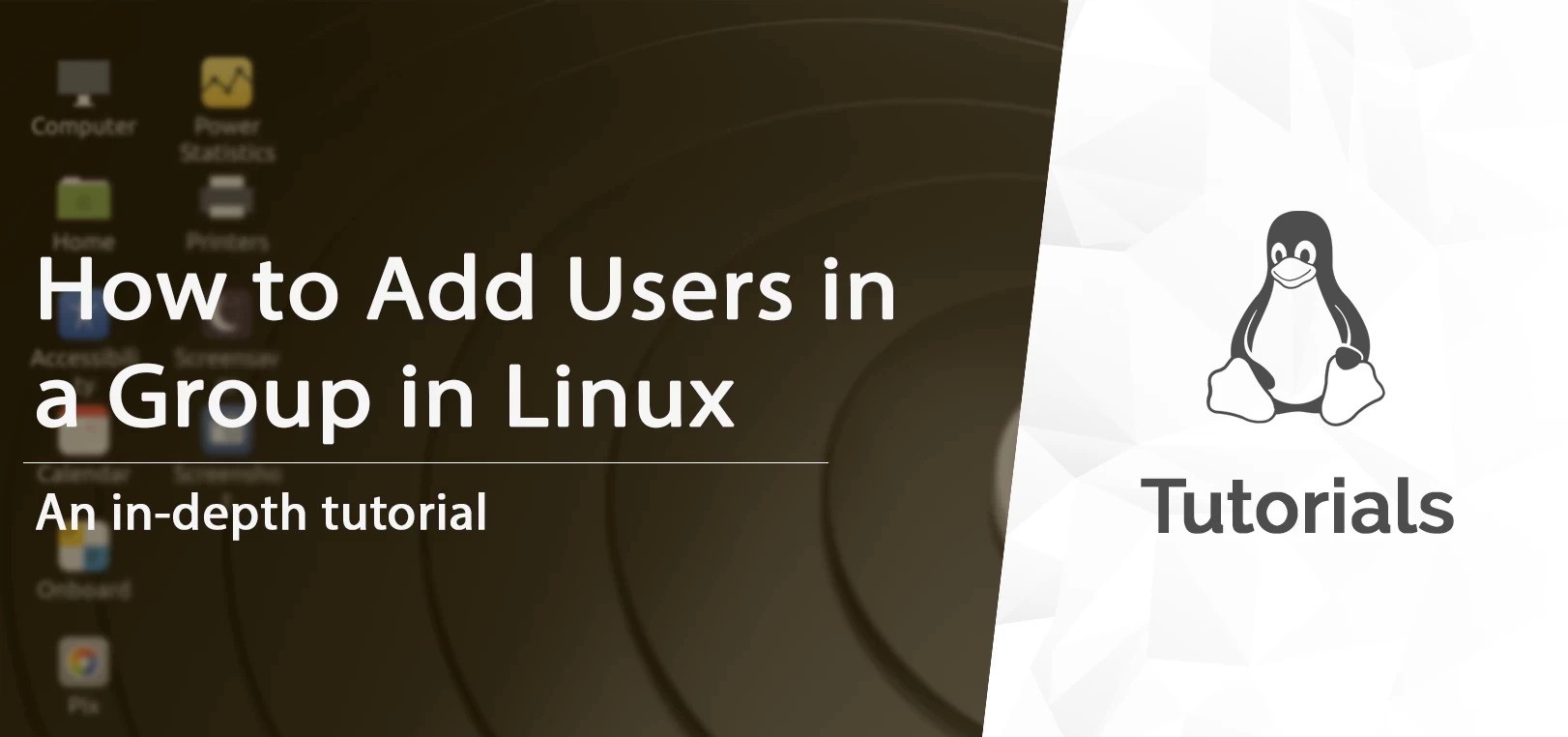
Understanding User Groups in Linux
Before we dive into adding users to groups, it’s essential to grasp the concept of user groups in Linux. A user group is a collection of user accounts that share common access permissions. Each user can be a member of one or more groups, and groups facilitate efficient management of permissions and access control.
In Linux, user groups are defined in the “/etc/group” file. This file contains information about all the groups on the system, including group names, group IDs (GIDs), and the list of users associated with each group. Understanding this file is crucial for effective user and group management.
Adding Users to Groups in Linux
The process of adding users to groups involves a set of commands and configurations. Let’s explore the steps in detail:
- Check Existing Groups: Before adding a user to a group, it’s beneficial to know which groups already exist on the system. The “cat” command can be used to display the contents of the “/etc/group” file:
cat /etc/group
This command will list all the existing groups along with their GIDs and member users.
- Create a New Group (Optional): If the desired group doesn’t exist, you can create a new group using the “groupadd” command. For example, to create a group named “developers,” you would run:
sudo groupadd developers
Replace “developers” with your preferred group name.
- Add User to an Existing Group: To add a user to an existing group, the “usermod” command is used. For instance, to add a user named “john” to the “developers” group:
sudo usermod -aG developers john
Here, the options are explained as follows:
-a: Append the user to the supplementary group(s).-G: Specify the groups to which the user should be added.
- Verify Group Membership: To confirm that the user has been successfully added to the group, you can use the “id” command:
id john
This command will display information about the user, including group memberships.
- Check Group Permissions: It’s crucial to understand the permissions associated with a group. The “getent” command can be used to check the group’s details, including its members:
getent group developers
This command will display information about the “developers” group, including its members.
Managing Group Memberships
Linux allows users to be members of multiple groups simultaneously. This flexibility is advantageous for scenarios where users require access to resources that fall under different group permissions. Let’s explore how to manage group memberships effectively:
- Remove User from a Group: If the need arises to remove a user from a group, the “gpasswd” command can be employed. For instance, to remove the user “john” from the “developers” group:
sudo gpasswd -d john developers
Here, the options are explained as follows:
-d: Delete the user from the group.
- Modify User’s Primary Group: By default, each user has a primary group associated with their account. The “usermod” command can be used to modify the user’s primary group. For example, to set the primary group of the user “john” to “developers”:
sudo usermod -g developers john
Here, the option
-gis used to specify the primary group.
Group Management Best Practices
Effective group management is crucial for maintaining a secure and well-organized Linux system. Here are some best practices to consider:
- Use Descriptive Group Names: When creating groups, use names that clearly indicate the purpose or role of the group. This makes it easier for administrators to understand the group’s function.
- Regularly Review and Update Group Memberships: Periodically review group memberships to ensure that users have the appropriate access. Remove users from groups they no longer need to be a part of, and add them to new groups as necessary.
- Document Group Permissions: Maintain documentation that outlines the permissions and access associated with each group. This documentation can be valuable for both current administrators and those who may take over the system in the future.
- Leverage Group Nesting: Linux supports nesting groups, allowing a group to be a member of another group. This hierarchical approach can simplify access management for large organizations with complex user structures.
Conclusion
Effectively managing user groups is a fundamental aspect of Linux system administration. Understanding the commands and configurations involved in adding users to groups is essential for maintaining a secure and organized multi-user environment. By following best practices and regularly reviewing group memberships, administrators can ensure that users have the appropriate access levels, contributing to the overall security and efficiency of the Linux system.